
Tailwater Limited | PO Box 317 | Wellington, CO 80549 | andrea@tailwaterlimited.com
Introduction
Tailwater Stream Tools is a Autodesk Civil3d Plug-in that includes a set of tools to develop channel design breaklines to define the channel surface. The surface is defined through 9 points on each cross-section and prorated over an alignment that defines the tangent and curves and a profile that defines the bankfull elevation of a proposed stream. See the base data section for more information on the requirements of the alignment and profile.
Quick Start Guide
This section provides an overview of the commands that are found within the app. The main program is described first with some of the utility functions that have been developed as part of this development effort described as well.
The add-in is installed using the standard Autodesk installer with instructions found within the app store. Once the program is installed the following two commands are functional:
CREATESTREAMBREAKLINES 
This is the main tool found in the package. This is the command that will display the user interface and allow input for the generation of the 3dpolylines that are the channel breaklines. Alignment should be created by layout for this tool to work properly (may work with errors from other types of alignments)
The tool will prompt the user for an alignment and a bankfull profile to follow prior to loading the user interface.
CREATEPROFILEFROM3DPOLY 
This tool will create a profile from a projected 3d polyline. This is used to project 3dpolylines from legacy tools to the profile without generating a text file and for projecting assessment polylines onto an alignment for evaluation.
GENERATEREFERENCEPROFILE (Version 1.3 and greater) 
This tools will output a base reference profile that the user may adjusts and use in proration routines.
Tech-talk
Base Data
The Stream Tools for Civil3D requires an alignment to be created along with a bankfull profile. The alignment needs to be drawn using alignment by layout with alternating tangent-curve pattern that begins and ends with a tangent section.

A proposed stream alignment is needed to use as the basis for the generation of the stream breaklines. The tool expects the alignment to be drawn starting with a tangent section and alternating tangent-curve-tangent-curve ending with a tangent section. The above screen shot shows the tangents in blue and the curves in red. The tangent sections are roughly equivalent to riffles and the curves are roughly equivalent to pools.

After the alignment is created a profile of the existing ground was created (white) and used as a reference to create the bankfull profile. The profile needs to be defined for all alignment stations for the tool to execute without errors. This alignment was created using the Profile Creation Tool - Draw tangents without curves.
User Interface
To start the app once the alignment and bankfull profile have been created type: CREATESTREAMBREAKLINES the tool will start by requesting the user to select the alignment. Once the user selects the alignment the profile selection dialog will pop-up with a list of profiles associated with the selected alignment or allow the user to use the object select method of selecting the profile.

The app will perform some preliminary checks on the alignment and profile calculating average properties and checking to make sure the profile covers the entire alignment. The app also checks whether the first or last tangent sections are the minimum length, if these tangents are the minimum they are not used in the summary provided by the user interface. It is assumed that if these are different than the rest it is the result of the tie in to the existing channel. The summary of the alignment is displayed on the introduction page of the user interface.

Introduction
The user interface is now loaded once the required objects are defined. If the app has been previously successfully run on alignment the user interface will be populated by the last values that were successfully executed. The introduction page displays the summary of the parameters calculated from the alignment including line, or riffle lengths, curve, aka pool lengths, curve radius, and pool to pool spacing, or pool mid-point to pool mid-point. This summary can be used to check the alignment for errors related to design targets. It is on this panel that the user may select to include a glide cross-section within the breaklines.

Cross-Section
Within the cross-section tab a tab for each cross-section is provided always including the Riffle and Pool tabs and if selected the Glide tab will also be visible. Each cross-section is defined by eight points which are labeled alphabetically from A to I. The thalweg point is point E, the bankfull points are A and I.
To the right a graph of each of the cross-sections is drawn with the vertical exaggeration defined to the right. A summary of the cross-section reference parameters is provided below the graph. The channel centerline is shown in the center of the graph as is the 0 relative elevation, bankfull in blue.

Riffles
The riffle may be defined manually by changing the individual points or by using the Riffle Calculator to use ratios to define a nested trapezoidal channel cross-section. If the solution is not possible to find this may create an error.

Pools

Glides
The glide may be manually entered or developed using the glide calculator. The calculator uses a user entered slope and information from the riffle to develop a glide cross-section. This cross-section provides a starting point for the user to modify. Note that the cross-section is defined perpendicular to the channel but will be rotated by the plan view angle when the projection occurs.


Plan
This tab is only visible if the glide option is selected.
The plan tab allows the user to adjust the offset of the glide with respect to the PT of the alignment (upstream or downstream). The user may also select what angle to place the glide.

The definition of the parameters are shown in the figure below. The glide is based off the PT at the centerline and may be adjusted downstream (positive offset) by increasing the centerline offset.
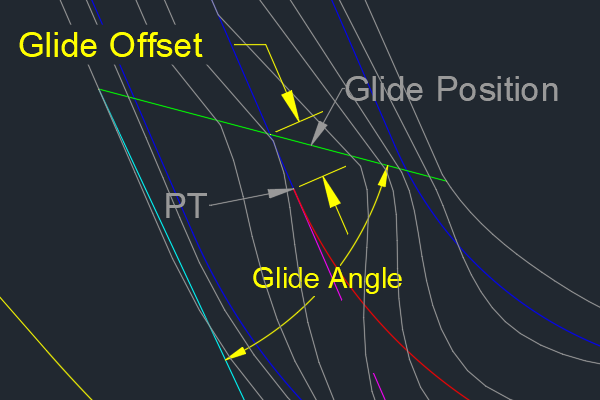
Profile
The user has the option to define the general shape of the profile including where the pool cross-section is defined as a proportion of the curve length, how long to hold the pool cross-section, as a proportion of curve length. If a glide is defined the position of the full riffle is also defined as a proportion of tangent length. The user also has the option to hold the pool flat - have the thalweg at the top of the curve and bottom of the curve be equal or to allow a defined drop over the pool. In addition the reference bankfull profile may be adjusted up or down to adjust how the riffles are shaped.
This screen also shows the same summary information from the introduction tab at the bottom of the screen. The graph shows an example of the bankfull reference, bankfull profile, and thalweg profiles assuming the average curve and tangent lengths. The vertical exaggeration for the graph may be adjusted in the lower left of the window to adjust visibility of the profile.

Finish
At this time the finish tab is just the last tab in the sequence. The space will eventually provide design checks and information that may assist the designer in checking the design.
When the Compute button is clicked the program will generate
- a reference bankfull profile,
- eight 3dPolylines defined from each cross-section point,
- save data used to compute the breaklines to the alignment

©2020 Tailwater Limited




